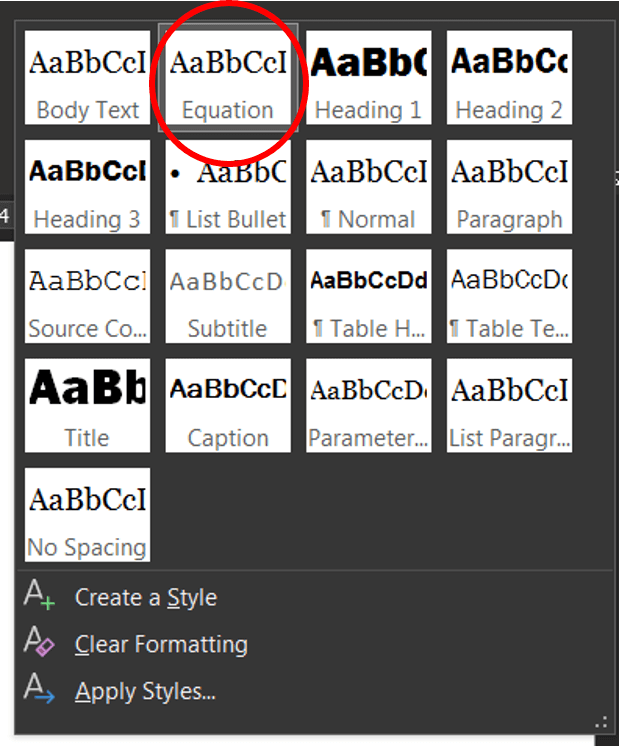Having done many reports and reviewed many other technical documents that have equations in them there is a mix of approaches used to get that nicely centered display equation in word like below.
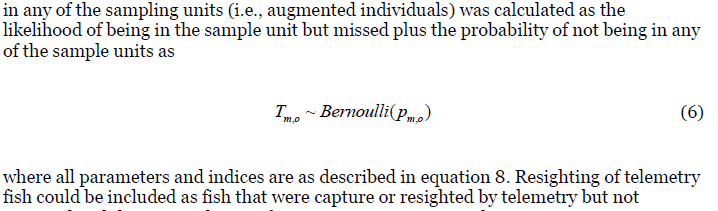
I have tried and seen many different ways to achieve this look from using spacing, margins, and inserting tables. While all these might get you there the hands down best way to get a centered table with equation number where you want it is to use tabs. Specifically a center tab a 3.5 inches (center of page) and a right align tab at 6.5 inches (right side of page at the margin).
Setting tabs is easy all you do is:
1) Click on the ruler bar in word this will open the tab dialog box
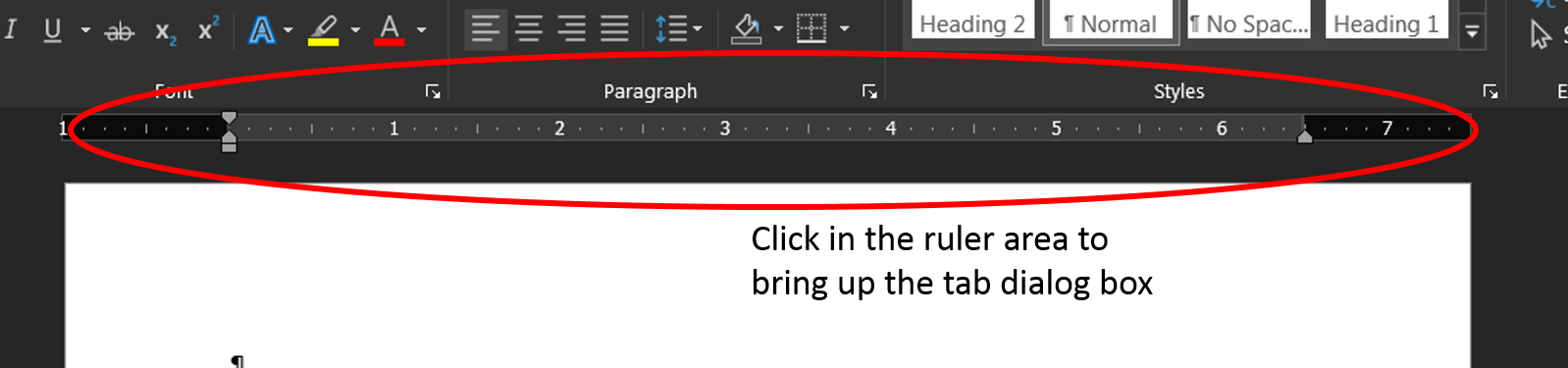
You may have to clear a tab that word automatically adds depending on where you click on the ruler bar.
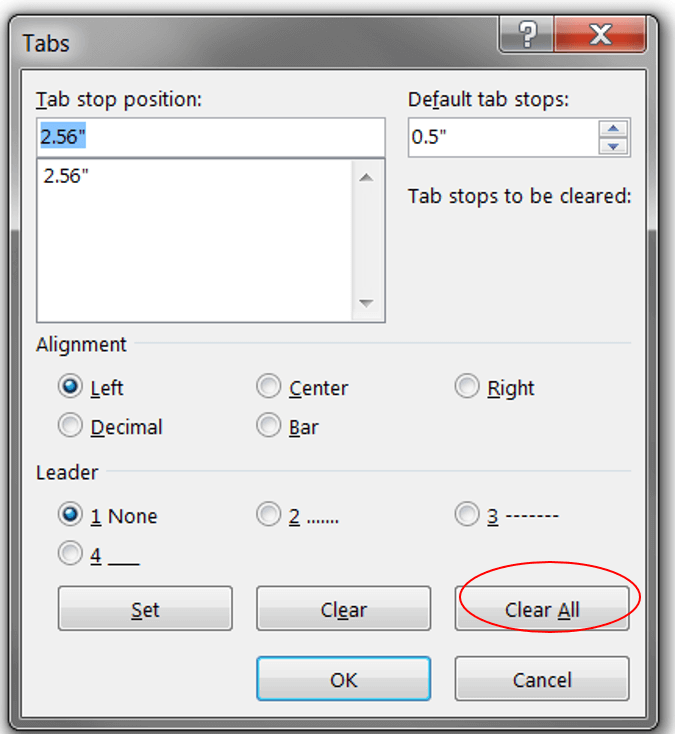
2) Then type 3.5 in the tab stop position box, click the center radio button, and then click Set. That will set the center tab for the equation.

3) While we have the Tabs dialog box open we can set the location for the equation number. First type 6.5 (3.5 will still be there but we already set it and you can see it in the box below the Tab stop position) in the tab stop position box, click the right radio button, and then click Set. That will set the right tab for the equation numbering.
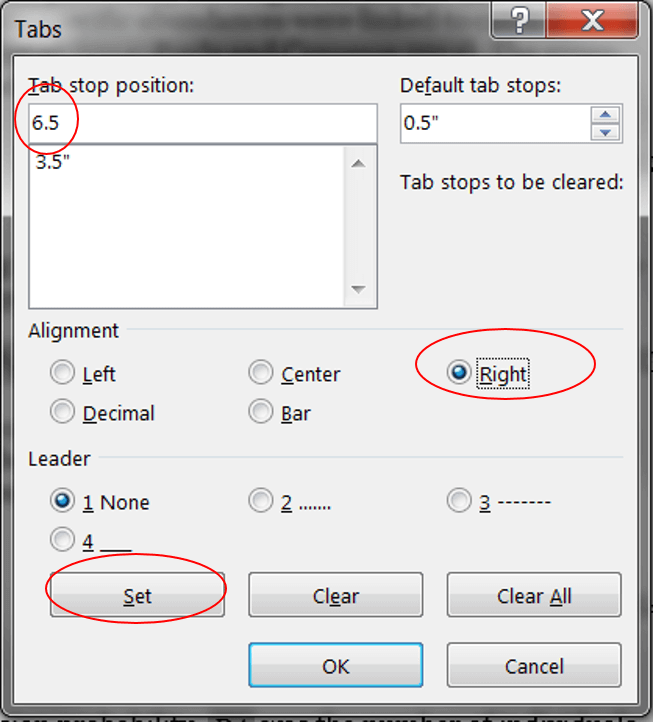
4) If all goes right you will have 2 tabs showing in the ruler bar, an upside down T for the center tab at 3.5 inches and the backwards L at 6.5 inches for the right align tab, it is hard to see under the margin tick but it is there.

5) Now if you hit tab the cursor will fly to the middle and anything you type will be center aligned. And then if you hit tab again it will fly over to the right and you can type your equation number.
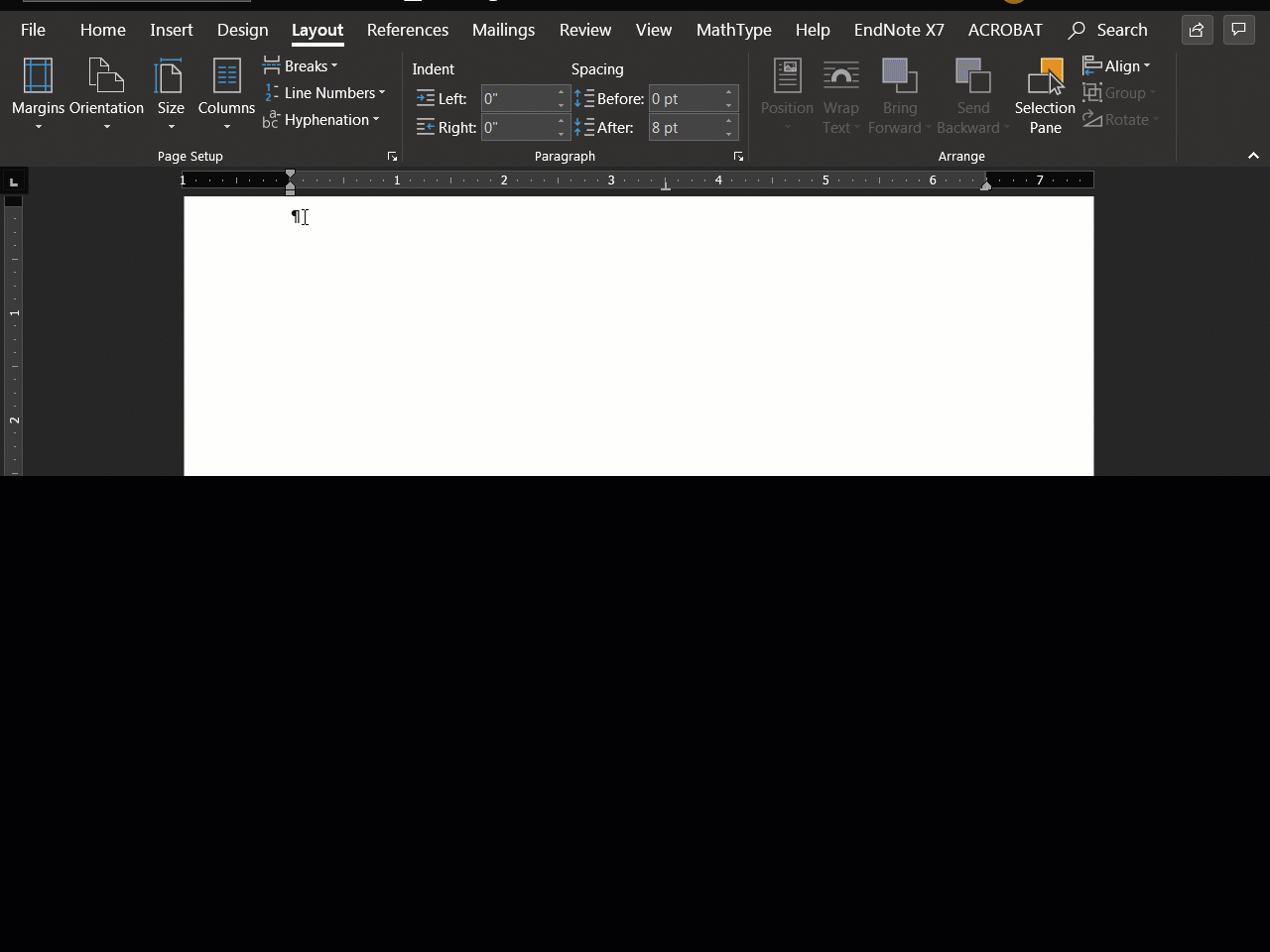
Heck if you do equations enough you can even set a style and it will set the tabs for you.